< Previous | Contents | Next >
SECTION 9.2 BACKGROUND AND DSK LAYERS
![]()
The concept of video layers is central to understanding how TriCaster’s Switcher, M/E’s and Transition controls relate to one another, and how they combine to form the video seen on Program Out.
TriCaster’s Background layer (often shortened to simply ‘BKGD’) is always the base for the video composition displayed on Program out.
DSK (DownStream Keyer, or ‘overlay’) layers may or may not appear above (or, if you like, in front of) the Background.
DSK layers are typically used for overlaying graphics, titles, etc., though they may serve other purposes as well. In addition to BKGD, up to five additional ‘primary layers’ can contribute to TriCaster’s final Program output at any given moment:
Either two or four (TriCaster 8000) overlay layers (DSKs are composed above the BKGD layer on output. (DSK 2 appears ‘in front of’ DSK 1 on Program Output – that is, closest to the viewer – and so on in order).
FTB (Fade to Black) constitutes a final overlay layer – one that obscures all other layers when applied.

TriCaster 8000 only
BKGD
• Program
• Preview
DSK 1
DSK 2
DSK 3
DSK FTB
4
Program Out
Recall, too, that the BKGD layer itself is often a composite of sub-layers:
It may include mixed video from both the Program or Preview rows.
Selecting an M/E as source on Program or Preview can bring many more sub-layers into the BKGD composite, including the M/E’s primary Inputs and the dedicated M/E Key layers, which are similar to DSK layers.
Note: Since M/Es are reentrant, the BKGD layer alone can at times reach astronomical numbers of sub-layers in its composition!
![]()
![]()
Video sources for PGM (Program) and PVW (Preview) rows, of course, are selected by pressing buttons on those rows. For DSK video layers, source selection is made using a drop-down menu above the individual DSK layer controls, located at right in the Layer Control section of the Switcher section.
Hint: Right-click camera input or Buffer buttons to select special sources from video routers or Buffers – see Section 3.12.1 (Configuring Routers) and Section 11.4 (Buffers).
![]()
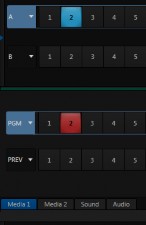
![]()
9.2.2 LINKING SWITCHER ROWS
It can be very useful to link two (or more) Switcher or M/E source rows together, causing them to operate synchronously. The Program and Preview rows, and the source rows in M/E panes show a downward pointing triangle to the right of the row label. Click it to open a menu that lets you set up linking.
As you’d expect, rows assigned to the same color groups are linked. A selection made in any linked row updates the selection of all other rows in the same color group to match. Thus Figure 153 shows the Input A row for an M/E linked to the PGM row of the main Switcher. The “No Group” menu item removes the current row from a group, while “Clear Group” removes all rows from the current group.