< Previous | Contents | Next >
![]()
The Macro Configuration panel has management features such as folders, rename, clone, and hotkey assignment, as well as Import and Export (share macros with other TriCaster users).
![]()
![]()
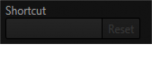
Macros may be triggered by keystroke shortcuts, or control surface button presses – including MIDI (see Chapter 22, Control Surfaces for more information on supported hardware alternatives.)
You can readily see the shortcut assigned to a macro at right in its entry in the lister. You’ll also see a ‘star’ gadget at right (Figure 289). Click this to add (or remove) the macro to the Favorites
FIGURE 288
![]()
menu (Figure 284), shown when you click directly on the Macro control in the
Dashboard.
To set a new shortcut or modify an existing one, click in the Shortcut field at lower left in the Macro Configuration Editor panel (it will display a “Listening …” tag).
Then press the desired keystroke (or control surface Macro button combination).
Hint: For clarity, lower-case characters are shown as capitals. True upper-case letters are displayed in the form [Shift + (character)].
Shortcuts are ‘per user’, allowing you to employ your personal favorites without conflicting with the shortcut preferences of other users. Speaking of conflicts, note that assigning a single shortcut combination to multiple macros is supported.
Conflicted keystrokes are shown in red. You can resolve conflicts in several ways. Of course you can assign a different keystroke to conflicted macros. Or you can disable them if you like, using the checkmark switch at left for the entries involved.
Hint: Folder level enable/disable switches offer an altrnative method for managing program-specific shortcuts. The keystroke assignments for entire folders full of macros designed for various programs or purposes may conflict with shortcuts in another folder., but keystrokes for any inactive folders are ignored.
Otherwise, pressing the conflicted shortcut key will perform all macros sharing that keystroke assignment – which may be just what you had in mind.
![]()
![]()
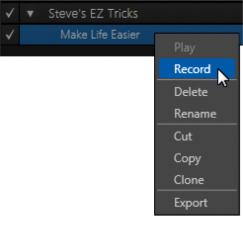
17.3.2 THE CONTEXT MENU Entries in the lister have a context menu,
shown when you right-click an item (Figure 290).
Macros can be recorded, as we’ve seen, of played, renamed, deleted, copied, cloned, or exported. The folder context menu supports, in addition, Play All, Stop All, Paste, and Import operations.
Import and Export are noteworthy features. These can be used to share macros with multiple users and systems, but provide another important opportunity.
A good deal of time can be spent preparing complex macros designed to support your production. It would be a shame for these to be lost unintentionally through some mishap, as by some tidy soul deleting a folder on your day off (or perhaps by performing a System Restore). For this reason, we encourage you to use the Export feature to prepare a backup archive of your painstakingly designed macros. (This is quite easy to do, since Export of entire folders is supported, as is multi-selection.)