< Previous | Contents | Next >
SECTION 10.3 LOOK AHEAD PREVIEW
Again, by default, the Live Desktop also prominently displays the Look Ahead Preview
monitor (labeled simply Preview).
The Look Ahead Preview is versatile and powerful. Instead of showing just one video source (the Preview row selection), it displays the composite result of a Take operation applied to all currently delegated video layers (see the sub-heading Transition Delegates in Section 9.3.2).
Selecting the BKGD delegate tells TriCaster you intend the next transition to swap the Program and Preview layers. The Preview monitor will show the Preview row selection as its background.
When the BKGD delegate is not active, the BKGD layer will not change during a transition. Consequently, in this case the Preview and Program monitors share identical backgrounds.
Delegated DSK layers are shown above the background on Preview according to their current state. That is, if a delegated DSK layer is currently displayed on Program output it does not appear on Preview – since the next transition would remove it.
In other words, ‘what you see is what you will get’ – after performing the next Take
or Auto operation as currently configured. This lets you set up the next shot, check
its composition (including titles and overlay positioning), and switch to it with sublime confidence.
M/E MONITORS AND PREVIEW
![]()
As mentioned earlier, TriCaster’s monitor viewports can also be assigned to display the output of TriCaster’s M/Es.
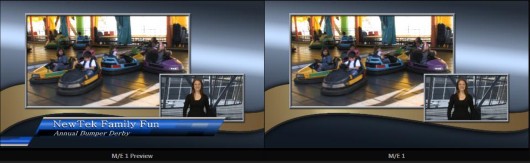
Among other things, this means you can freely assign a monitor as a secondary ‘program output monitor’ in cases where you are using an M/E in Mix mode to supply an auxiliary program mix for independent display. Viewports can be assigned to specific M/Es, or follow the delegate status (Outputs > M/E Follow).
Complementing this feature, TriCaster provides Look Ahead Preview monitoring capability for M/Es as well (Figure 179). The Viewport Options menu group Outputs lists a special M/E Preview option for this purpose.
Hint: All viewports assigned as M/E Previews show output from the same M/E. Making an M/E tab selection updates all viewports when Tabs Follow all Delegates is enabled.
Just like the main Look Ahead Preview, the M/E Preview respects Delegate selections made in the Transition section of the assigned M/E, showing you the display that will result from the currently configured (M/E) Take/Auto operation.
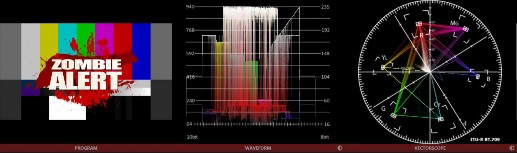
![]()