< Previous | Contents | Next >
SECTION 4.3 CONFIGURING SHARE ACCOUNTS
![]()
TriCaster’s Share Media features allow you to publish clips and stills from events to social media sites or storage locations even while the live action and capture continue.
This is a unique ability that adds value to TriCaster productions that the ‘other guys’ don’t offer. Taking full advantage of it requires a little configuration beforehand.
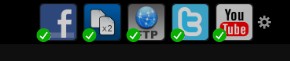
At the top of both Home and Session pages in Startup, you’ll see a row of icons (Figure 37) representing Accounts you can optionally publish your media to. These include popular social media sites like Facebook® and YouTube®, along with more prosaic but still very useful storage option.
Hint: Successfully configured accounts show a green checkmark icon.
Let’s use a simple example to show how it works – one that doesn’t require you to have an existing account with any social media provider.
1. Click the second icon from the left (this is the File Copy icon), to open the
Account Configuration panel (Figure 38).
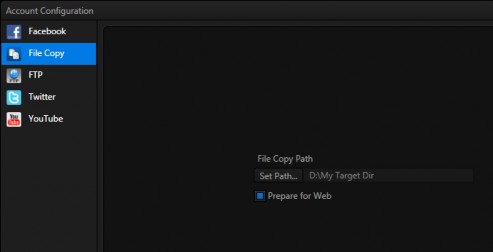
2. Click Set Path, and choose (or create) a destination folder for output.
3. If you like, enable the Prepare for Web switch.
Hint: Normally, for File Copy, and perhaps FTP destinations, you might well skip this last step. It causes shared files to be transcoded to a compact H.264 format suitable for uploading to social media sites when processed.
That’s all you need to do. (Of course, if you have social media site accounts, you can configure them here too.) We’ll use this a bit later in our walkthrough to demonstrate how to share media from the Live Desktop.