< Previous | Contents | Next >
SECTION 3.11 CONFIGURE VIDEO OUTPUT
![]()
TriCaster provides complete video input monitoring right on the Live Desktop. This allows you to operate it without even connecting downstream video monitors or devices. (You might do just that in the case of productions intended primarily for live streaming.)
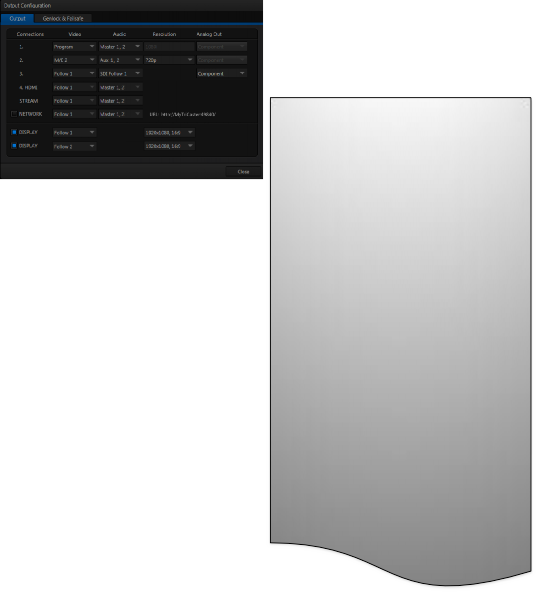
Often, though, you will want to connect external monitors or other downstream devices to the VIDEO OUT connectors on TriCaster’s backplate (see Section 3.7).
FIGURE 22 (TriCaster 8000 shown)
High definition video monitors should be connected to either SDI or Component connections.
For standard definition monitoring, several different connection types continue in service. These include Composite, Y/C (also known as ‘S- Video’) and – at the upper end of the analog quality range – Component. (SDI provides a digital output option, and is the only alternative offered by TriCaster 410.)
To connect an analog standard definition monitor (not supported by TriCaster 410), you must specify its connection type in the Output Configuration panel.
Note that analog connections for LiveText™ output (as well as the SpeedEDIT™ Add-On, when installed) are pre-defined (see Chapter 21 for details).
Let’s consider an example: An HD 1080i session offers the largest list of optional output formats. The controls allow you to select any of a number of HD or SD formats. Selecting an HD format sends the source to TriCaster’s SDI and Component output connectors simultaneously.
Selecting an SD format adds a “Composite + Y/C” option to the menu. Choosing this option sends composite video output to the second BNC connector in a given connector row (Y), and Y/C to the third and fourth BNC connectors (labeled Pb and Pr).
As well, 16:9 or 4:3 screen aspect alternatives are provided for SD output selections.
Let’s take a closer look at configuration options.
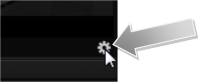
1. Move your mouse pointer over the large Program Output monitor on the
Live Desktop.
2. Click the Configure button (gear) that appears at right below the monitor pane (Figure 23) to open the Output Configuration panel.
This panel provides two tabbed panes, the first of which is labeled Output. This is where the video signals present on each of TriCaster’s video outputs, as well as the HDMI, Network and Stream outputs and Display ports are configured.
There are various decisions to make for each output:
What video source do you want to assign to that output?
What audio source will accompany it on connections that carry both signals?
Which video format will be sent to the connectors?
For video outputs, which connection type will be used to carry the signal – SDI, Component, Y/C or Composite?
And so on …
![]()
![]()
Let’s review Video source selection first. A drop-down menu by that name permits you to select sources for TriCaster’s two principal video output streams, referred to as Output 1 and 2. TriCaster can send other streams to its outputs as well, as discussed shortly – but the primary out streams are unique in certain respects.
Hint: Either (or both) of the a/v streams assigned to Outputs 1 and 2 are available for assignment to TriCaster’s other outputs as well, by means of the Follow 1 and Follow 2 items in the respecitve source menus.
FIGURE 24 (8-INPUT VERSION SHOWN) | Optional Source selections for these two primary output channels include any of the following: Program output A clean Program feed The ‘look ahead’ Preview The direct output of any M/E Selected Buffer content Media Player output Either network input source The feed from any camera input |
Audio menu options include the Master and Aux mixes, or the sound from any one of TriCaster’s audio inputs.
The video format (Resolution) for Output 1 always matches the current TriCaster session format, so its menu is locked. For Output 2, though, the Resolution menu allows you to independently configure the format.
![]()
FIGURE 25
Hint: Multiview, a versatile external display intended primarily for control room monitoring, is configured in TriCaster’s Dashboard (click the Workspace menu).
It’s worth mentioning that, for TriCasters with analog outputs, SD formats offer different Analog Out options than HD. HD is always presented on SDI and Component connectors, but in addition to these, Composite and Y/C connections are still in common use for SD.
Composite and Y/C can even be used simultaneously, allowing three different devices to be connected to outputs in one row for SD output formats – one digital (SDI) connection along with two analog connections (see the example at right).