< Previous | Contents | Next >
![]()
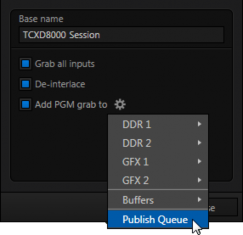
At times, all you really want to capture is a still image from the current Program Output video stream (or perhaps, all inputs). This is the purpose of TriCaster’s Grab function.
Click the Configure button (gear) next to Grab in the Dashboard at the top of the Live Desktop to open the Grab Still Configuration panel.
FIGURE 326
The options presented are mostly similar to those of Record Configuration, though a bit simpler.
Again, enter a Base Name. The name you supply which will be numerically incremented as required. Enable De-Interlace if you wish to avoid a ‘comb’ effect caused by inter-frame motion in fielded sessions.
The option Capture all inputs is especially powerful. It can store an image from every camera, plus those sources configured as Outputs 1 and 2.
Enable the Add PGM grab to switch to automatically include newly captured images at the end of selected playlists, or to send them to a specific Buffer, ready for immediate playback during the live production. Likewise, enable Publish Queue in this menu to immediately append the grabbed image to the Queue.
Close the Grab Still Configuration panel by clicking Close, or clicking outside the panel. Then click the Dashboard Grab button to capture the selected a/v source(s) to your hard drive. Image files are stored in a folder named for the session inside the main Still folder for the current session (sub-folders are created for the supplementary files captured when Grab all inputs is in use).
Hint: During a session, the ‘grab counter’ situated beside the button keeps track of the number of images stored for the current base name entry.